Adobe Dreamweaver 0
Adobe Muse 0
ASP.net 0
.htaccess 6
CSS 5
Perl 0
PHP 57
PHP - User System 79
HTML 11
Java 0
Javascript 13
Ruby on Rails 0
General Web Development 4
Operating Systems
Video & Audio Editing
Adobe After Effect 0
Adobe Audition 0
Adobe Premiere 0
Final Cut 0
FruityLoops 0
iMovie 0
Windows Movie Maker 0
App Development
Hardware
Miscellaneous
sorry for 3rd comment :(
w.ExecWB OLECMDID_FIND, OLECMDEXECOPT_DODEFAULT
End Sub
open is being stupid :(