Unraid Basic Setup and Configuration
1. Installing Unraid on a USB Drive
To get started with Unraid, you'll first need to download the OS and create a bootable USB drive.
- Download Unraid: Go to the https://unraid.net/download page and download the latest version of Unraid OS. You'll need to sign up for an account if you don't have one already.
- Create a Bootable USB Drive: Use a tool like https://rufus.ie/ to create a bootable USB drive. Make sure the USB drive is at least 8GB in size.
- Install Unraid: Once the bootable USB is created, plug it into your server and boot from it. Follow the on-screen instructions to start Unraid. You won't need to install Unraid to the hard drive, as it runs directly from the USB.
Once the system is running, you can access the Unraid web interface by navigating to the server's IP address from a browser on a computer connected to the same network.
2. Configuring Unraid for the First Time
After installing Unraid, you need to configure it for your specific setup. This includes network settings, setting up the array, and initializing the first parity check.
- Set Network Settings: In the Unraid web interface, go to the Settings tab and select Network Settings. Here, you can configure the IP address, DNS settings, and other network options for your server.
- Configure the Array: To set up your storage array, go to the Main tab and click on Array Devices. Add your hard drives to the array by assigning them to the appropriate slots for data, parity, and cache drives.
- Run Parity Check: After the array is set up, initiate the first parity check. This process ensures that your data is protected against potential drive failures. It may take a while depending on the size of your drives, but it's crucial to ensure that parity is working correctly.
3. Understanding Parity and Drive Setup
In Unraid, the parity drive is crucial for data protection. Here's an explanation of what parity is, why you should use it, and the advantage of using different-sized disks in your array.
- What is Parity?: Parity is a form of data protection that allows you to recover data in the event of a drive failure. Unraid uses one dedicated parity drive to store information about the data stored on other drives in the array. This parity data allows the system to rebuild lost data if one drive fails.
- Why Use Parity?: Using parity provides a level of redundancy without duplicating the data across multiple drives. If a data drive fails, Unraid will use the parity drive to restore the lost data. The advantage of using parity is that you can have a single drive failure without losing any data.
- The Advantage of Different Disk Sizes: One of the key benefits of Unraid is its ability to use drives of different sizes in the array. Unlike traditional RAID configurations, which typically require all drives to be the same size, Unraid allows for mixed-size disks. This means you can add a larger drive to the array without wasting the extra space. For example, if you add a 6TB drive to an array with a 4TB drive, the 4TB drive will be used to store data, and the remaining 2TB on the 6TB drive can be used without wasting space. The parity drive will also adapt to the largest disk size in the array.
4. How to Add and Manage Drives in Unraid
Once Unraid is installed and configured, you'll need to add and manage storage drives for your array.
- Add Drives to the Array: To add new drives to your array, go to the Main tab in Unraid and click on Array Devices. You'll see options to assign new drives to the data and parity slots.
- Configure Cache Pools: If you want faster write speeds, you can set up a cache pool by adding SSDs to the array. Go to the Cache Devices section and assign the drives to act as a cache. This will improve the performance of your server for frequently used files.
- Handle Disk Failures: In case of a disk failure, Unraid allows you to easily replace the faulty drive. Unraid will use the parity data to rebuild the contents of the failed disk.
By now, your Unraid server should be running smoothly with a configured array, parity protection, and additional drives or cache pools for improved performance.